Category: Longform
You are viewing all posts from this category, beginning with the most recent.
Screenshot-as-a-Service for OSINT and CTI
This project started as a simple experiment: could I build a small Python service that captures screenshots of websites, including .onion sites via a Tor proxy?
The result is a minimal Flask API that wraps headless Chrome using Selenium. It supports:
- Screenshotting regular or Tor-based websites
- Optional proxy and viewport control
- Basic API key authentication (not production ready)
- Some metrics
I use a Docker-based deployment, with Caddy reverse proxy.
For OSINT and CTI use cases, this kind of tool can be useful to document phishing pages, defacements, dark web storefronts, or any site you want to capture quickly and securely without using a full browser.
It’s not meant to be production-ready, but it works well as a proof of concept and as an idea for something more advanced.
Project repo: github.com/sbroekhoven/screenshot-api
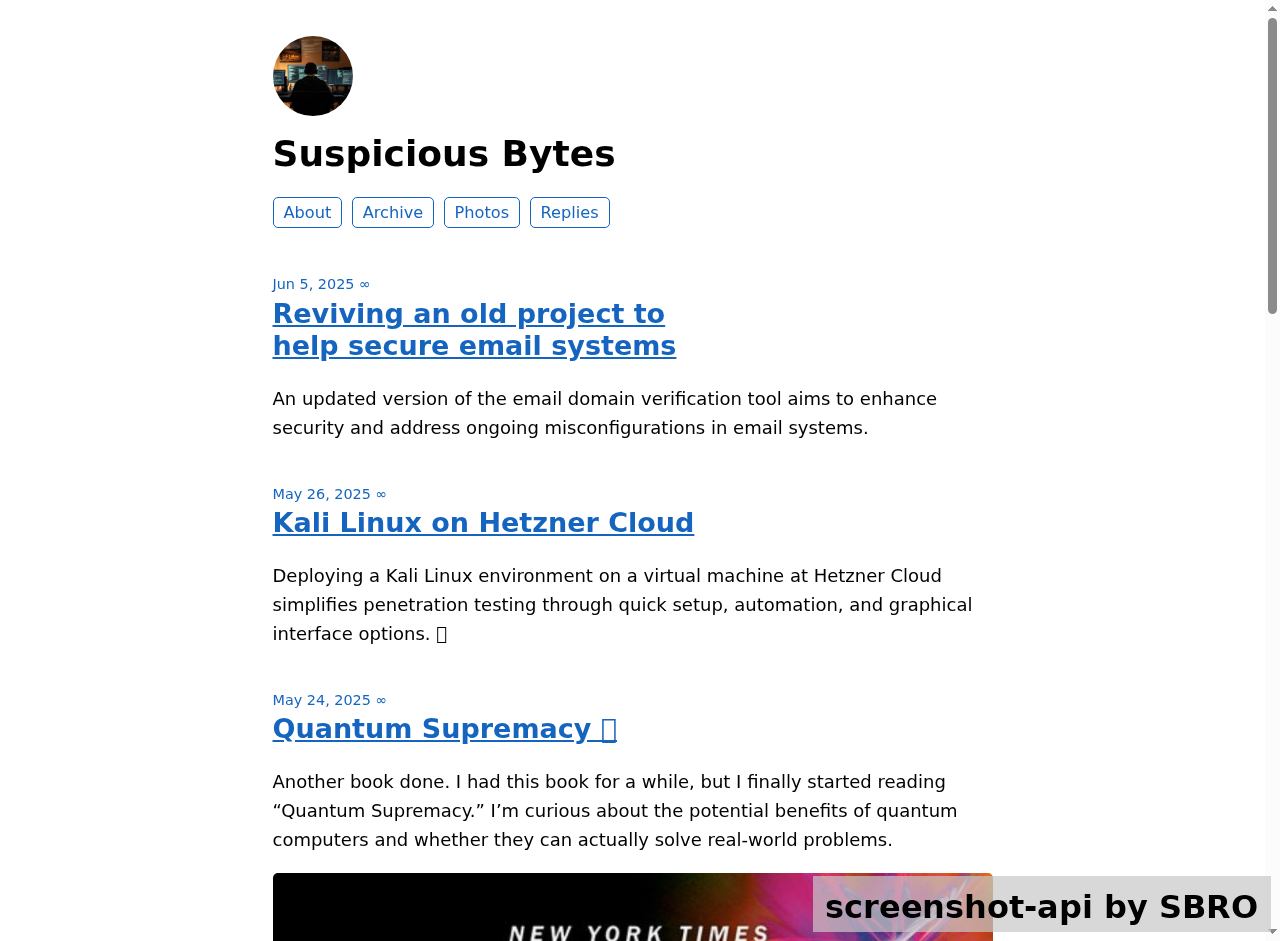
Reviving an old project to help secure email systems
Years ago—probably around a decade—I was managing email servers for a large number of domains. To make that work manageable and secure, I built some small tools to help me verify and monitor email domain configurations. One of those tools was check-maildomain.
Back then, it really saved me a lot of time and helped improve the security posture of the domains I managed. Fast forward to today, and surprisingly (or maybe not), many email systems are still not configured properly. Misconfigured or poorly secured mail domains continue to be a common problem and a risk.
That’s why I decided to dig up my old project, modernize it a bit, and bring it back to life. My hope is that this tool can again be helpful, not just for me, but for others trying to harden their email systems.
Cybersecurity has only become more critical over the years, and good email hygiene is an essential part of that. Once the first updated version is finished, I hope it can contribute to making the internet a bit safer, one mail domain at a time.
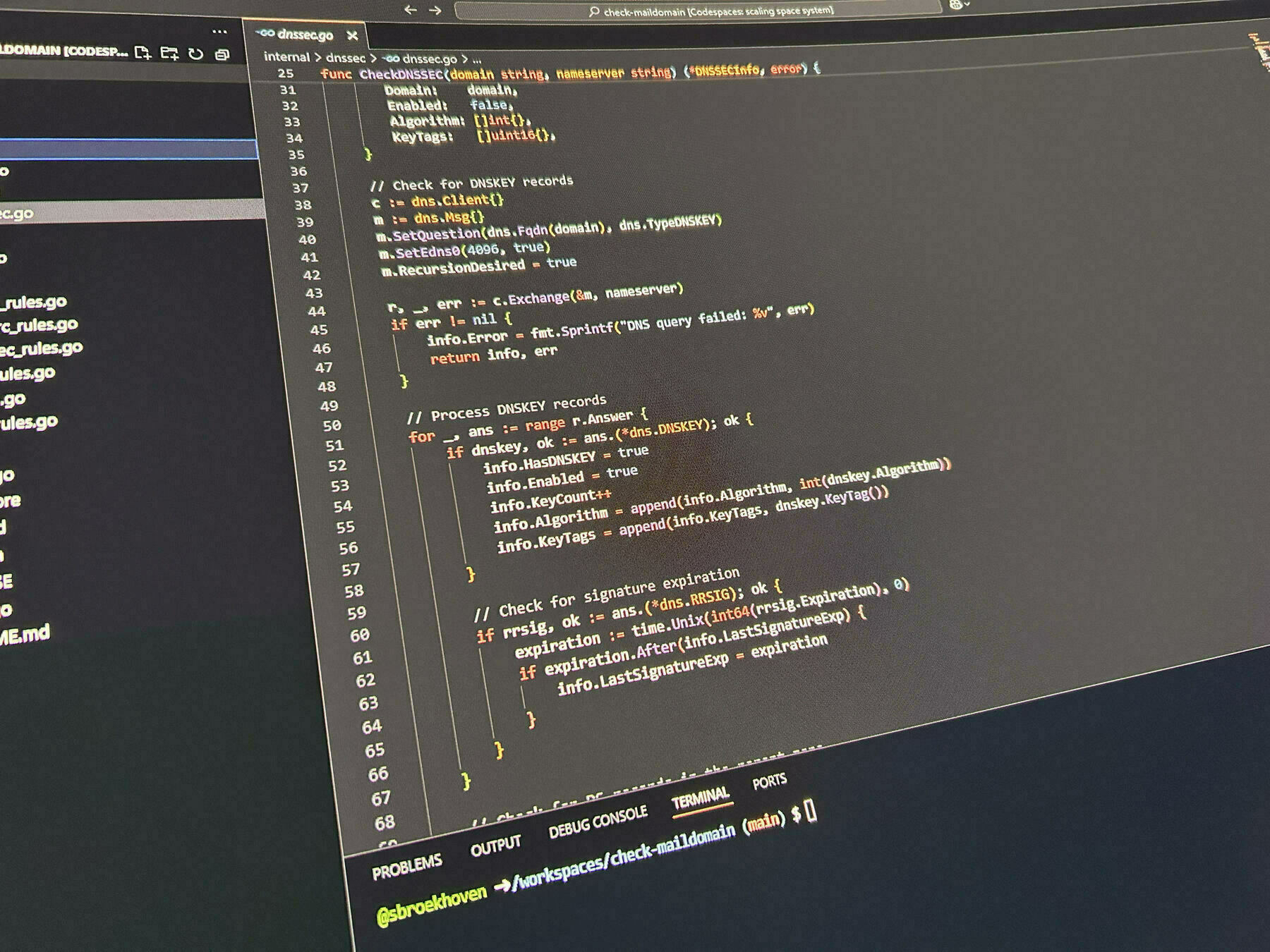
Kali Linux on Hetzner Cloud
When running an external pentest, having a Kali machine on a different location than your (home) office can be helpful. When I do some testing, I regularly use a VM at Hetzner Cloud because of the descent speed and (per hour) pricing. 🔐
Of course it’s possible to mount a Kali Linux ISO image, reboot your server and do a clean Kali Linux install, but that involves configuration, multiple reboots, partitioning and IPv6 address configurations problems.
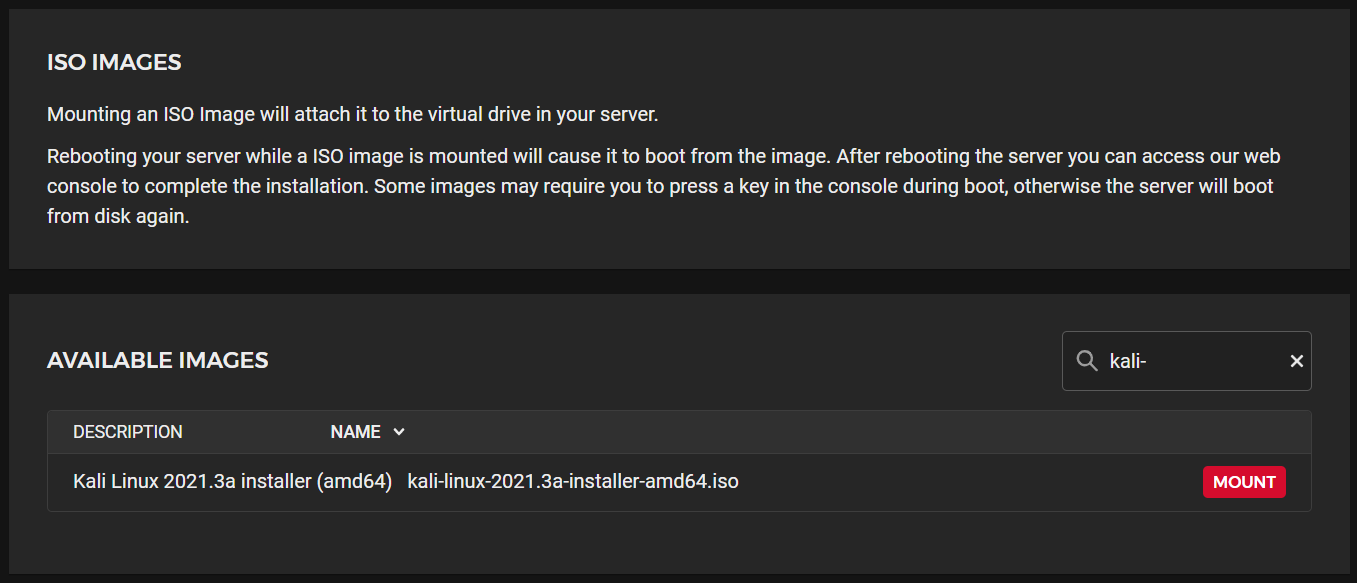
This is nice for a few times, but not every time, and it’s also hard to automate. So I did some experimenting with converting a Debian box, that spins up in seconds at Hetzner, to a Kali box.
Adding a normal user
After the deployment, I always start with the creation of a normal user and add my public SSH key to its authorized_keys file so I don’t have to login with root every time.
adduser <username>
usermod -aG sudo <username>
Adding the Kali apt repositories
apt update
apt install wget gnupg dirmngr
wget -q -O - https://archive.kali.org/archive-key.asc | gpg --import
# And/or from the keyserver
gpg --keyserver hkp://keyserver.ubuntu.com --recv-key 44C6513A8E4FB3D30875F758ED444FF07D8D0BF6
echo "deb http://http.kali.org/kali kali-rolling main non-free contrib" >> /etc/apt/sources.list
gpg -a --export ED444FF07D8D0BF6 | sudo apt-key add -
apt update
apt -y upgrade
apt -y dist-upgrade
apt -y autoremove --purge
# Now install some Kali packages
apt -y install kali-linux-headless
# apt -y install kali-linux-everything
I used the kali-linux-headless for now, but as you can see below, there are more options.
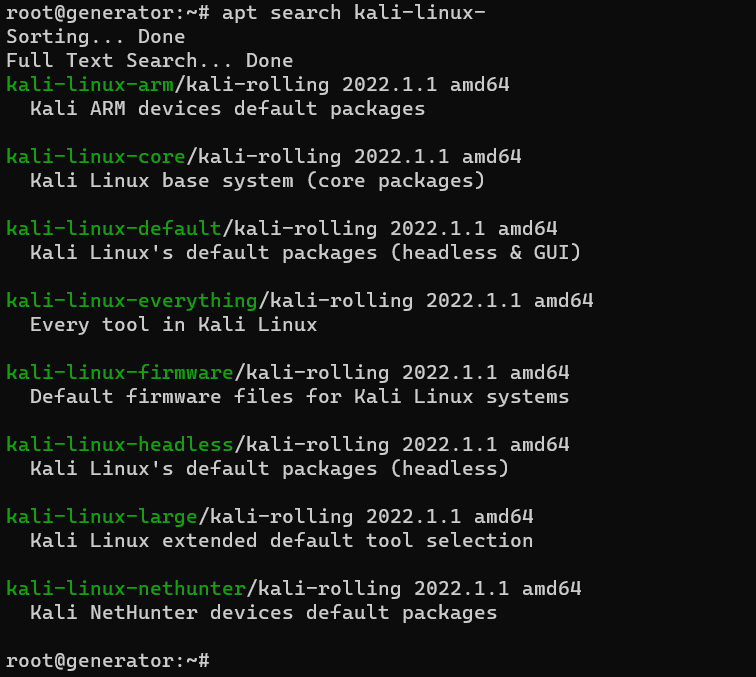
After installation, reboot your machine and you will have a nice Kali box at your disposal.
Remote desktop support
Sometimes a graphical interface on your Kali box can be helpful. No worries XRDP got that covered. The initial installation and configuration is quite easy.
The installation can also be found here:
[!info] Setting up RDP with Xfce | Kali Linux Documentation
Kali Linux is supported on many different devices and systems. On some of those systems, you may only get a bare bones install and occasionally may not have direct access to a GUI such as with WSL. One simple way to get access to a GUI for Kali is by installing Xfce and setting up RDP.
https://www.kali.org/docs/general-use/xfce-with-rdp/
apt update
apt dist-upgrade
apt install -y kali-desktop-xfce xrdp xorgxrdp
# Change the default RDP port
sed -i 's/port=3389/port=3390/g' /etc/xrdp/xrdp.ini
# Enable XRDP service
sudo systemctl enable xrdp --now
# Start and check the XRDP service
systemctl start xrdp
systemctl status xrdp
After starting or restarting the XRDP service, we should this status at the service.
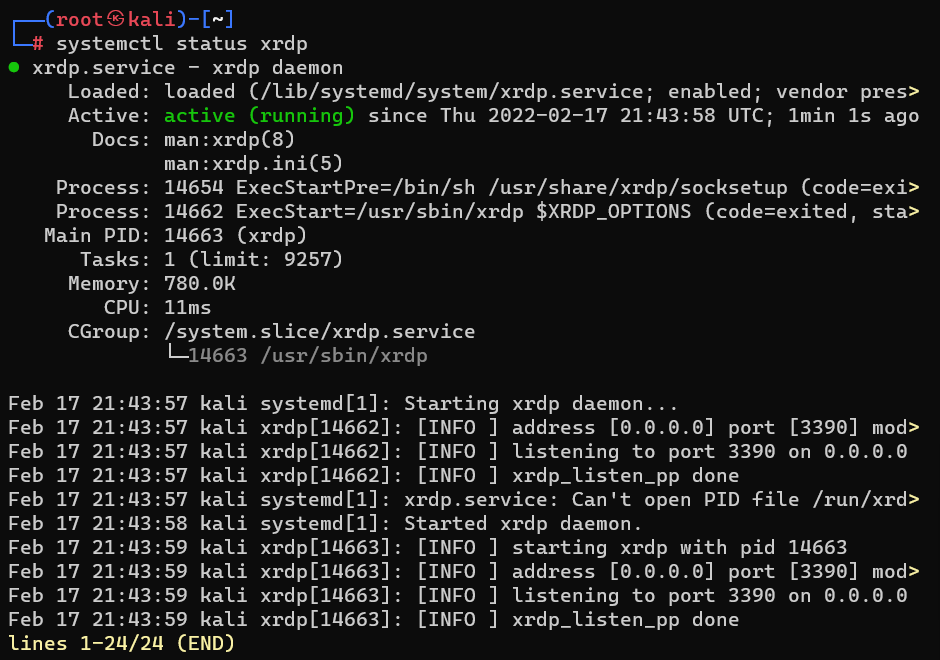
From now on it’s possible to connect to your Kali Linux machine with the Remote Destop Connection app on your Windows computer. And because it’s just like RDP, other RDP clients should also work fine with this.

Some extra things
Take a snapshot
Create a snapshot at the Hetzner console when you have a “perfect” Kali setup. With this snapshot it’s very easy to create a now machine that is exactly the same. Be aware that the cost of the diskspace of this snapshot will be added to your invoice,
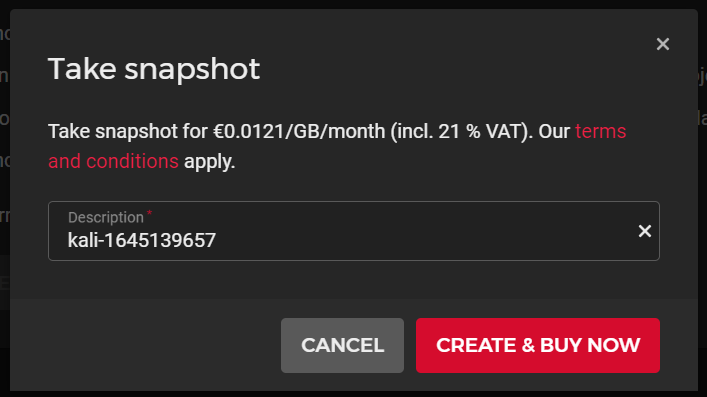
Don’t forget to refresh the SSH host keys after creating a new machine from a snapshot with the following commands:
rm -v /etc/ssh/ssh_host_*
dpkg-reconfigure openssh-server
systemctl restart ssh
After refreshing the keys, you should get a warning when you connect to this machine again to warn you that the key are different.
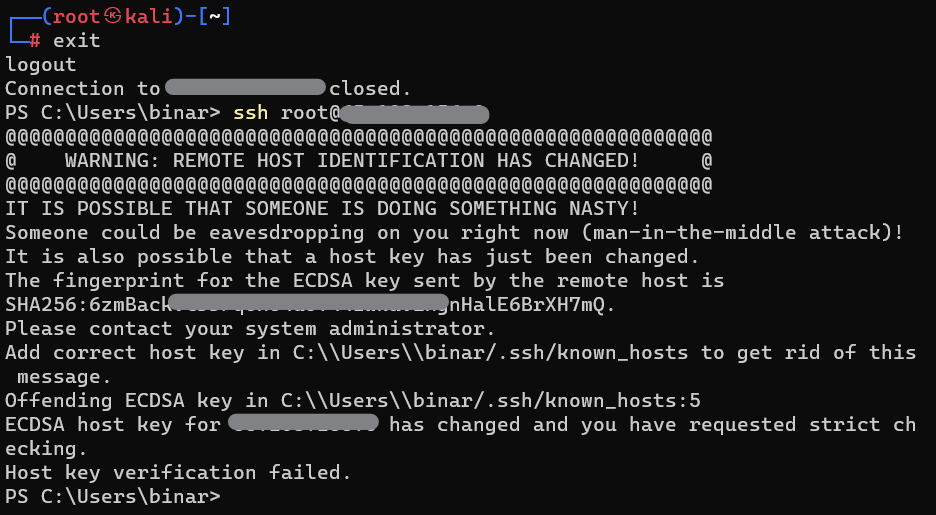
Disable root logins with SSH
Make sure you disable root to login with ssh directly.
Use a firewall
Setup a firewall at Hetzner, allow only access that you need. Don’t forget to disable it for some tasks that don’t like a firewall and want you to hack naked.
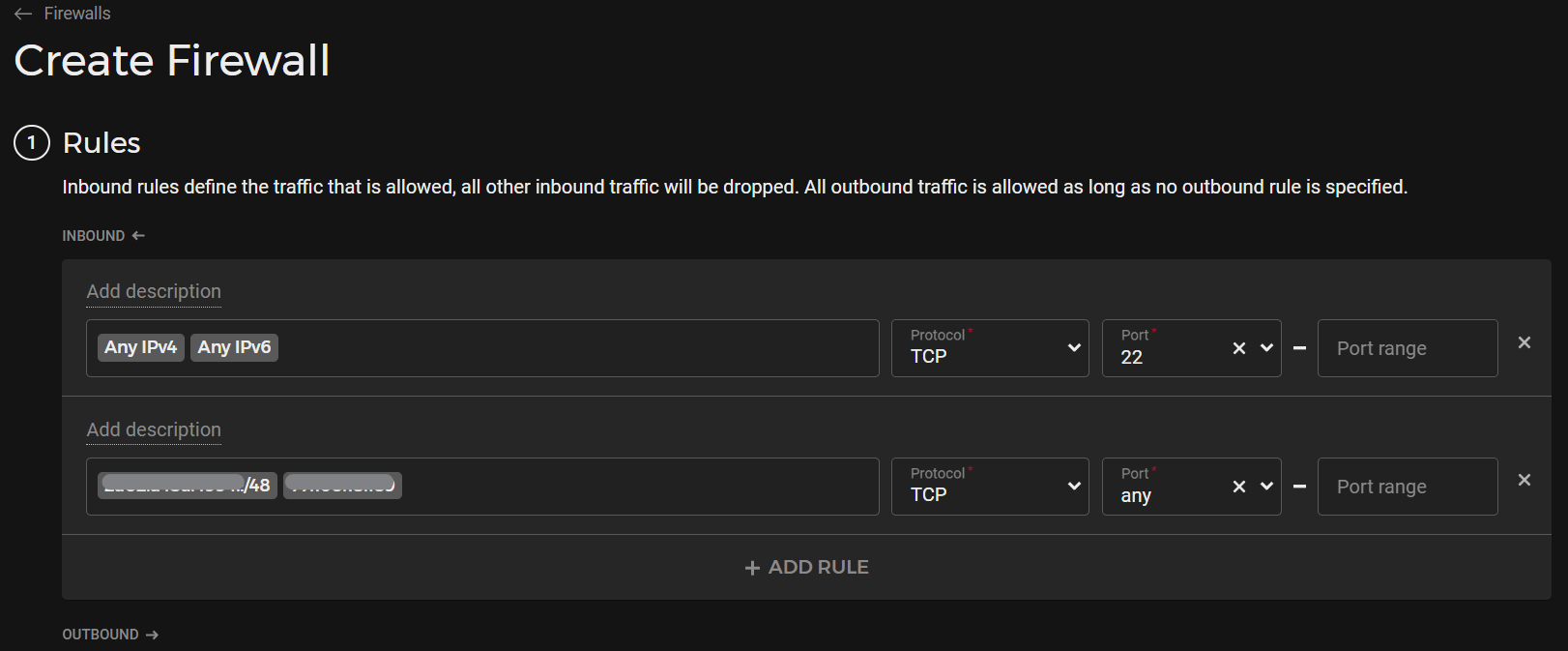
Install the kali-tweaks tool
Tweaking and hardening with kali-tweaks tool.
sudo apt install kali-tweaks
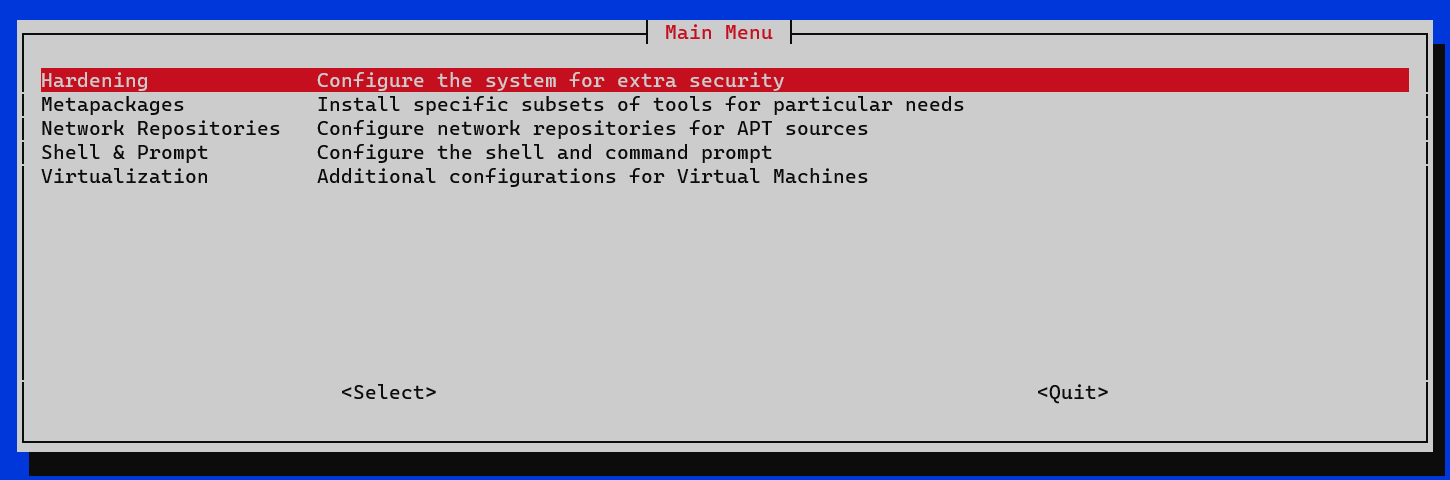
Set a correct hostname
Set the hostname correctly with hostnamectl and the /etc/hosts file.
sudo hostnamectl set-hostname your-hostname
Reboot the server after changing this.
Quantum Supremacy 📚
Another book done. I had this book for a while, but I finally started reading “Quantum Supremacy.” I’m curious about the potential benefits of quantum computers and whether they can actually solve real-world problems.
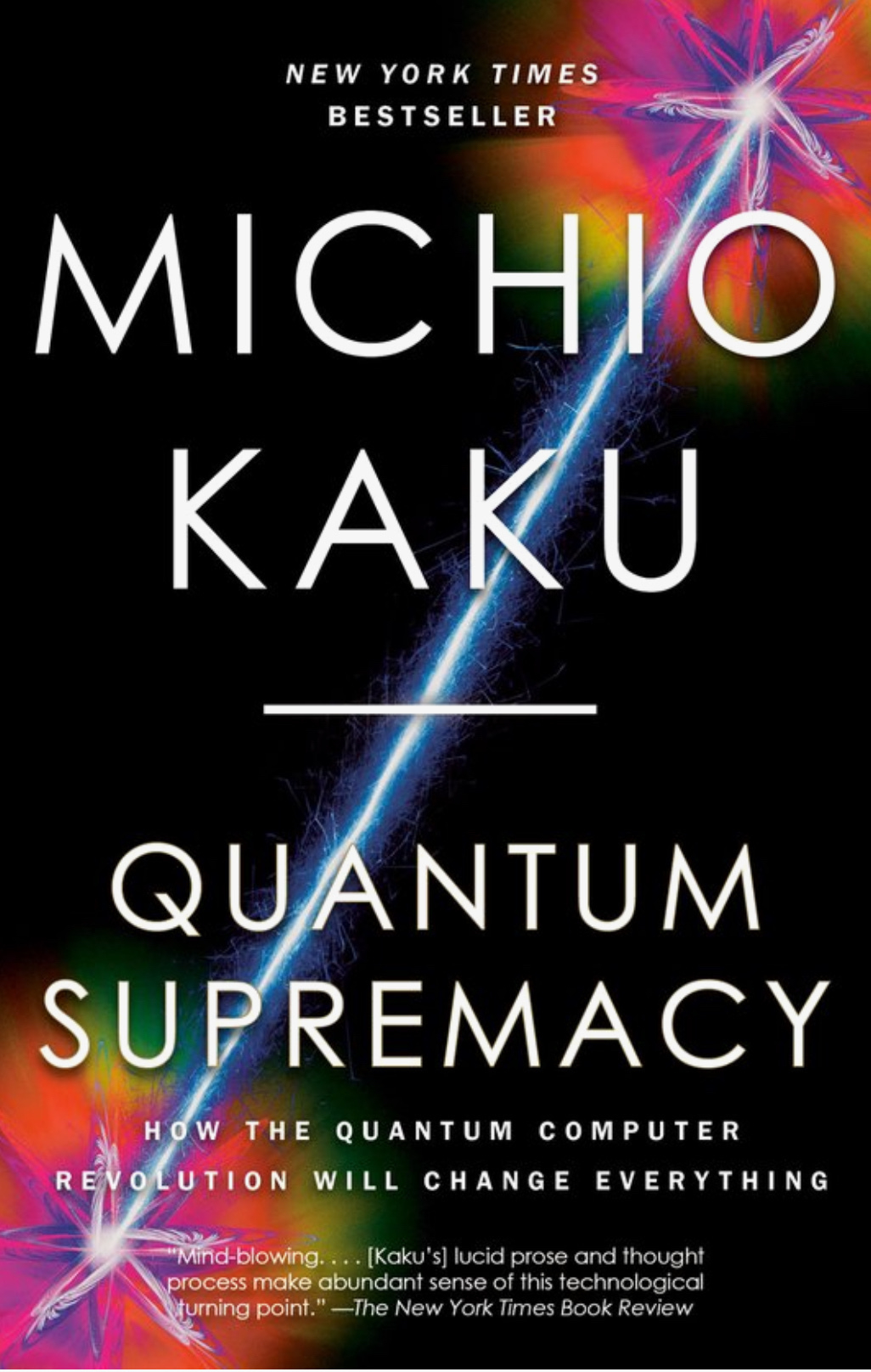
Staying fit is important!
Last weeks I’ve started exercising at least twice a week and making some positive changes to my eating habits. As a result, I’ve lost weight, feel healthier, experience less stress, and can concentrate better. 💪🦾🥗
Why is this important for those of us in cybersecurity?
Working in cybersecurity often involves long hours, high-stress situations, and the need for sharp focus and quick decision-making. Regular exercise and healthy eating habits can significantly improve our physical and mental well-being, leading to:
- ✅ Enhanced focus and concentration: Physical activity boosts brain function and helps us stay alert and attentive.
- ✅ Reduced stress levels: Exercise releases endorphins, which are natural stress relievers.
- ✅Improved overall health: A balanced diet and regular exercise contribute to better physical health, reducing the risk of burnout and illness.
- ✅ Increased energy levels: Staying active and eating well provide the energy needed to tackle demanding tasks.
I’m grateful to my employer for supporting and sharing the importance of well-being. Their commitment to employee health makes a significant difference in our lives. 🙌
Let’s prioritize our health to be at our best in both our personal and professional lives!